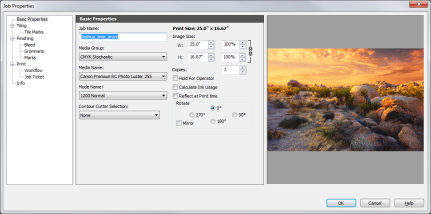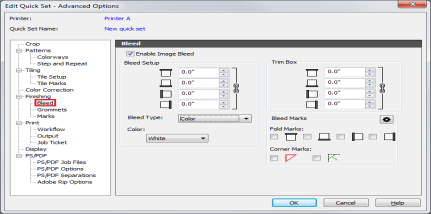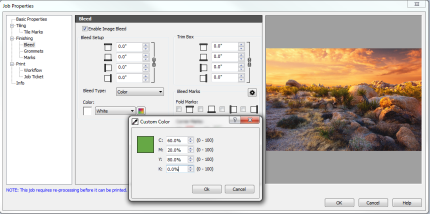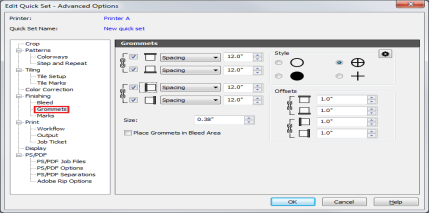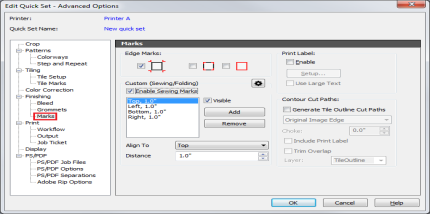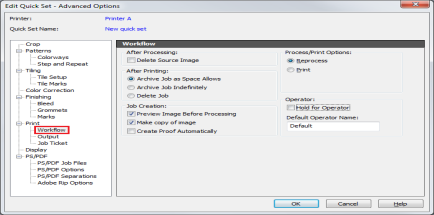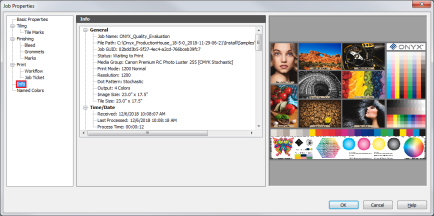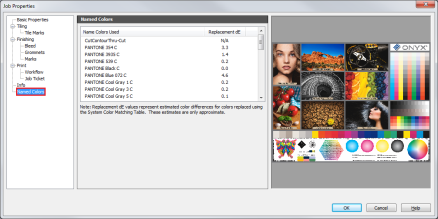|
The "Job Properties" dialog box controls all the job settings that can be modified in RIP-Queue.
 To set the [Job Properties]: To set the [Job Properties]:
- Select the image for which you want to set the Job Properties.
- 2. Click
 icon or double click / right click a job. This opens the "Job Properties" dialog (Figure 1). icon or double click / right click a job. This opens the "Job Properties" dialog (Figure 1).
- Set your options, and click [OK].
You can select following Job Properties tabs from the tree:
- Basic Properties
- This option (Figure 1) controls basic job settings like Job name, Media, Color Management, Cutter, Image Size, Number of copies, and Rotation. Use the various fields to set each option.
- Tile Marks – This option (Figure 2) allows you to set Tile Marks such as [Tile Dotted Overlap] and [Zero-Line Marks] on your job. Use
 button for setting [Line Style]. button for setting [Line Style].
- Bleed – This option (Figure 3) allows you to add the bleeds to a job. Check [Enable Image Bleed] and set Bleed Setup, Trim Box, Bleed Type, Color, and Bleed Marks. See Bleed of Finishing for more information.
- Grommet – This option (Figure 4) allows you to add the grommet marks to a job. You can set Grommet Mark Placement, Grommet Mark Size, Spacing, and Grommet Mark Style. See Grommet of Finishing for more information.
- Marks
- This option (Figure 5) allows you to add the marks that will be used with your job. You can set Edge Marks (Registration mark, Crop mark, and Crop Out line mark), Sewing Marks, Print Label, and Contour Cut Paths. See Marks of Finishing for more information.
- Workflow
- This option (Figure 6) determines how RIP-Queue handles your job after processing and printing. See Workflow for more information.
- Job Ticket – This option (Figure 8) allows you to set job information such as Order number, Company and Customer name, Prints Due, Due Date, and Notes. See Job Ticket for more information.
- Info
- This option (Figure 8) lists information about your job such as the date the image was processed, ink usage, and size.
-
Named Colors – This option (Figure 9) lists named colors that are used in your job. To use this option, you need to enable [Use Spot Color Replacement Table] check box in the [Basic Properties], Quick Sets, and Job Editor.
NOTE: Most of these options can be set using Quick Sets. Quick Sets apply these settings automatically to your jobs and help streamline your workflow.
|
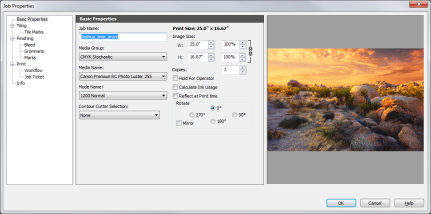
Figure 1
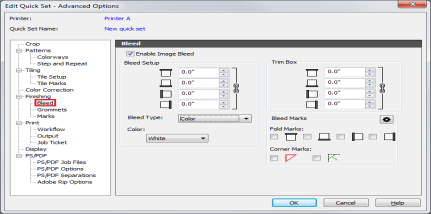
Figure 2
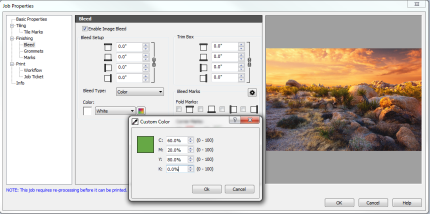
Figure 3
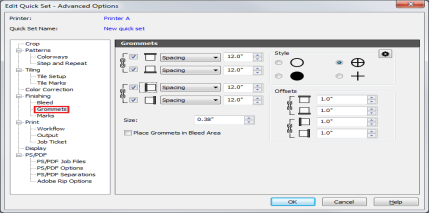
Figure 4
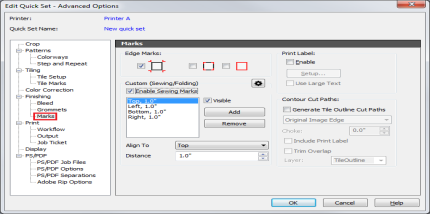
Figure 5
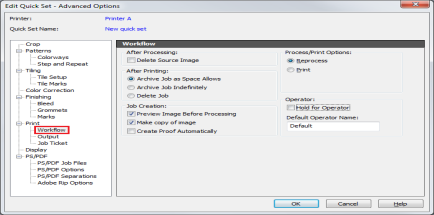
Figure 6

Figure 7
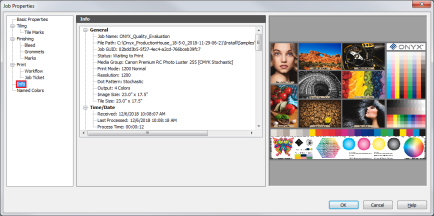
Figure 8
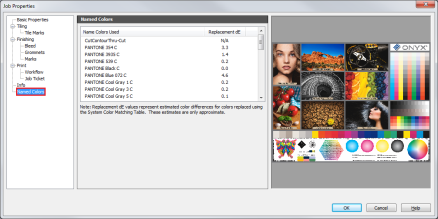
Figure 9
|
 button for setting [Line Style].
button for setting [Line Style].